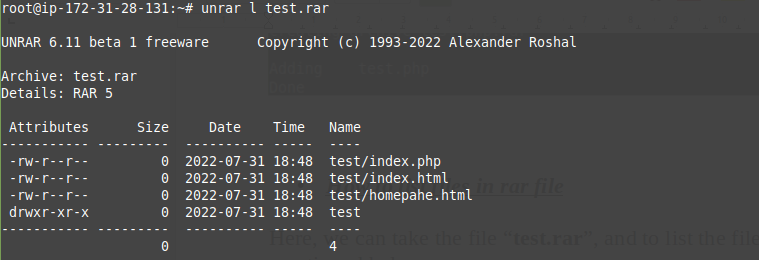How to Create, List, and Extract a RAR File in Ubuntu
Leave a comment on How to Create, List, and Extract a RAR File in Ubuntu
Install Unrar Package
First you need to enable the repositories as shown below:
root@ip-172-31-28-131:~# sudo add-apt-repository multiverse

Then you need to update the package cache using the command:
root@ip-172-31-28-131:~# apt update
Now, you need to install the package as shown below:
root@ip-172-31-28-131:~# apt-get install unrar
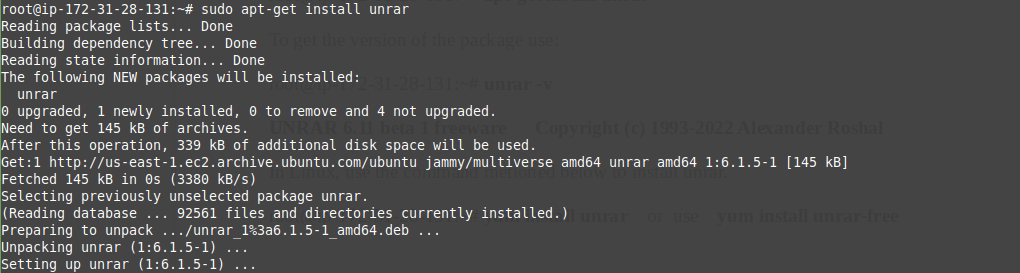
To get the version of the package use:
root@ip-172-31-28-131:~# unrar -v

On CentOS and AlmaLinux based servers, use the command mentioned below to install unrar.
root@ip-172-31-28-131:~# yum install unrar or use yum install unrar-free
How to extract a rar file
First we can download a rar file and see how it can be extracted using the command unrar.
Here, we are extracting a file named “test.rar”
root@ip-172-31-28-131:~# unrar e test.rar
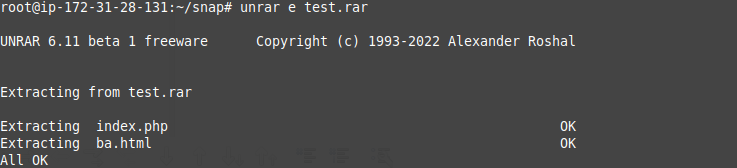
If we want to extract the file to a specific location called “/home”, use the command mentioned below:
root@ip-172-31-28-131:~# unrar e test.rar /home/
How to create a rar file
To create a rar file, we need to install the package named “rar”.
root@ip-172-31-28-131:~# apt-get install rar

Checking it’s version
root@ip-172-31-28-131:~# rar -v

Now, we can create a rar file using the command mentioned below.
Here, the file which will be archived will be “test.php”
# root@ip-172-31-28-131:~# rar a test.php.rar test.php
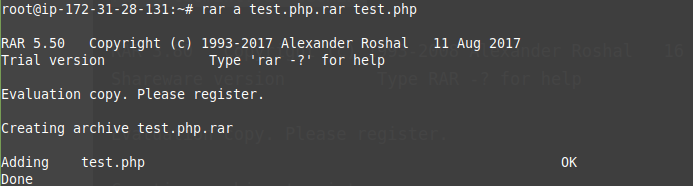
How to list files in rar file
Here, we can take the file “test.rar”, and to list the files inside it, use the command mentioned below:
root@ip-172-31-28-131:~# unrar l test.rar