How to Setup Ark Survival Evolved Server on a Ubuntu VPS
Leave a comment on How to Setup Ark Survival Evolved Server on a Ubuntu VPS
In this tutorial, we will go over how to set up your very own Ark Survival Evolved server on a VPS. This tutorial assumes you already have a Linux VPS or dedicated server that is running Ubuntu. If you do not have one yet, please check out our server hosting solutions on our website in order to deploy one.
Note: In order to play Ark: Survival Evolved, you have to purchase the game on Steam.
Connect to your Ubuntu Ark server, you must have a copy of the Ark: Survival Evolved game client running on a local machine
Securing Your Ark Server
create a separate ark user to run your server by running the “adduser ark” command. Take note of the password you assign.
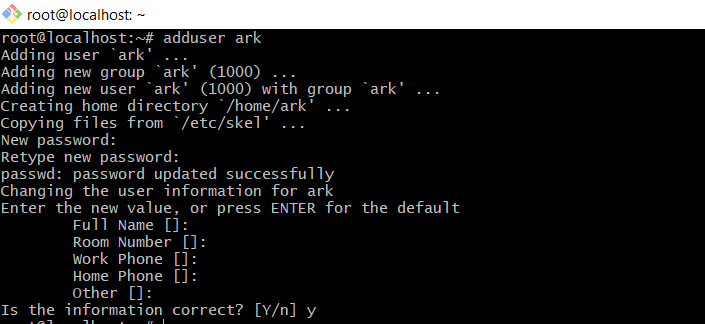
Update your system
sudo apt-get update && sudo apt-get upgrade
Install UFW
sudo apt-get install ufw
sudo systemctl start ufw
sudo systemctl enable ufw
sudo ufw status
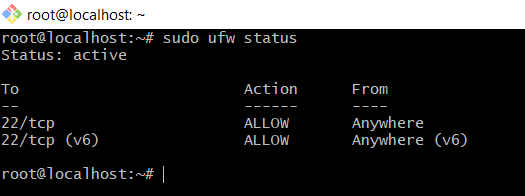
sudo ufw allow 27015/udp
sudo ufw allow 7777/udp
sudo ufw allow 7778/udp
sudo ufw allow 27020/tcp
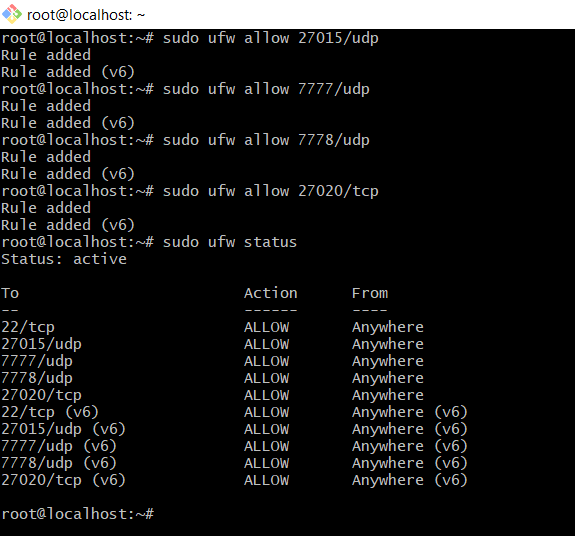
Adjust the System Settings
command to increase the allowed number of open files
echo “fs.file-max=100000” >> /etc/sysctl.conf && sysctl -p

echo “* soft nofile 1000000” >> /etc/security/limits.conf
echo “* hard nofile 1000000” >> /etc/security/limits.conf

echo “session required pam_limits.so” >> /etc/pam.d/common-session
![]()
Installing ARK Server
Switch to ark user and create a server directory that will contain your ARK server files
su ark
mkdir server
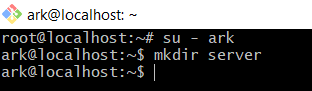
Create a symlink from /usr/games/steamcmd to steamcmd
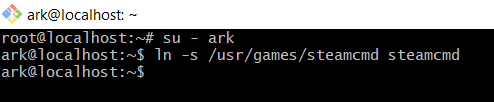
Run steamcmd with the below options to install the ARK server
steamcmd +login anonymous +force_install_dir /home/ark/server +app_update 445400 +quit
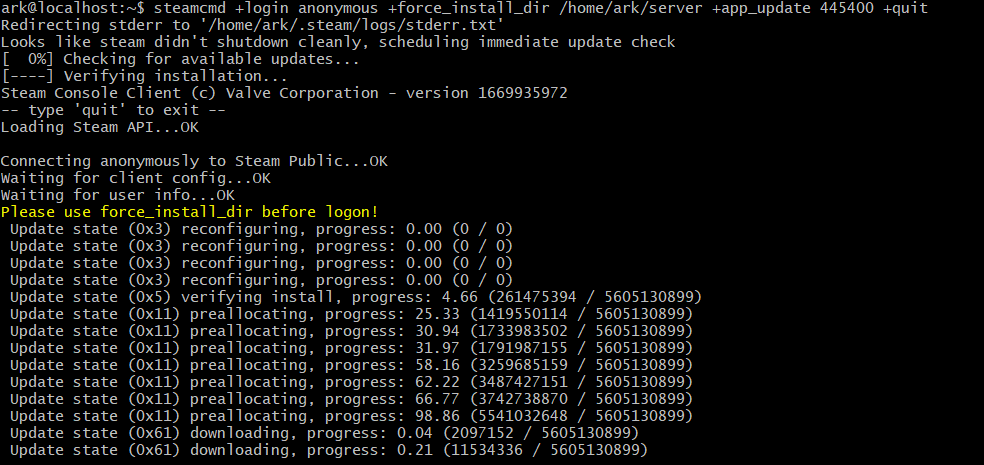

Creating and Starting the Ark Service
Switch back to your root user session
su –
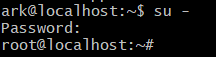
Create a new systemd service file by opening it in Nano
nano /lib/systemd/system/ark.service
Paste the following lines to the new file. Replace the customname value within the SessionName parameter on line 12 with a unique name. Exit the file and save the buffer
===============
| [Unit]
Description=ARK Survival Evolved [Service] Type=simple Restart=on-failure RestartSec=5 StartLimitInterval=60s StartLimitBurst=3 User=ark Group=ark ExecStartPre=/home/ark/steamcmd +login anonymous +force_install_dir /home/ark/server +app_update 445400 +quit ExecStart=/home/ark/server/ShooterGame/Binaries/Linux/ShooterGameServer TheIsland?listen?SessionName=mumbly -server -log ExecStop=killall -TERM srcds_linux [Install] WantedBy=multi-user.target |
===============
Update systemd to apply your changes
systemctl daemon-reload
Enable the systemd unit and start your ARK server
systemctl enable ark.service
systemctl start ark

Cross-play between Steam and Epic Versions of Ark
Modify ark.service add –crossplay argument added to the ExecStart parameter as shown in the screenshot below.
nano /lib/systemd/system/ark.service
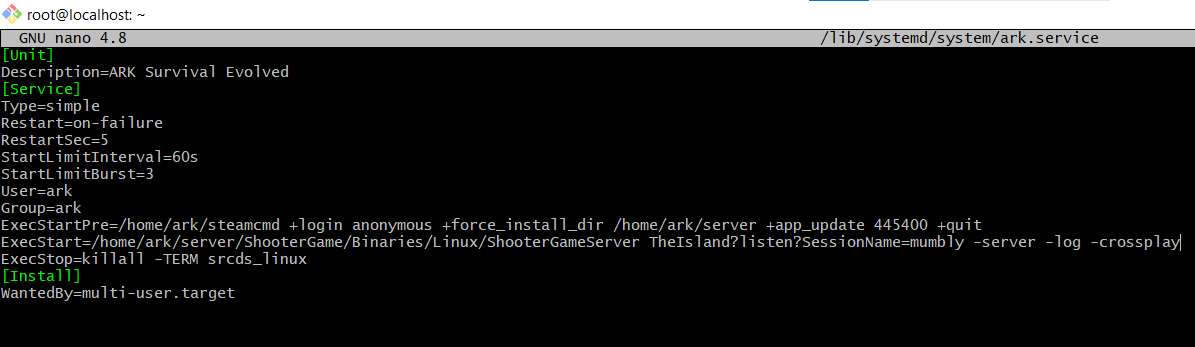
![]()
Configuring Your Ark Server
you can add or remove settings by editing the GameUserSettings.ini file under /home/ark/server/ShooterGame/Saved/Config/LinuxServer. Replace the “example” passwords with your own
Example:
/home/ark/server/ShooterGame/Saved/Config/LinuxServer/GameUserSettings.ini
ServerPassword=example
ServerAdminPassword=example
If you make any changes while the server is running, you will need to stop and start it again before those changes take effect
systemctl stop ark
systemctl start ark
Connect the Game Client to Your Ark Server
1. On your local computer, open the Ark: Survival Evolved game client
2. Click on “Join Ark”:
3. As the server list populates, Select “Unofficial” from the Session Filter pull-down menu and check the Show Password Protected box
4. Enter the server’s custom name in the Name Filter, Your server should appear. Click Join and you should be prompted for the password and then click “Accept”
