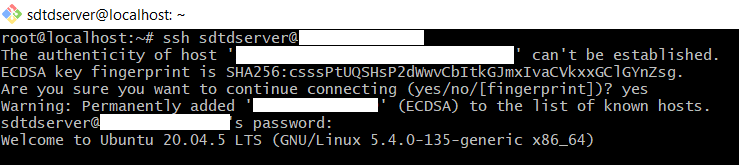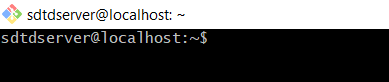How to Setup a 7 Days to Die Gameserver on a Linux VPS
Leave a comment on How to Setup a 7 Days to Die Gameserver on a Linux VPS
In this tutorial, we will go over How to Setup a 7 Days to Die Gameserver on a Linux VPS.
7 Days to Die is Zombie Horde Survival game. The game is even better when you and your friends play on your own server, you don’t have to worry about lag time that can interrupt your gameplay and you can essentially have your own private environment for you and your players!
Note: In order to play 7 Days to Die, you have to purchase the game on Steam.
Deploy a Game Server Using LinuxGSM
Linux Game Server manager ( LinuxGSM) is a command-line tool that helps you deploy and configure your game server.
Install the LinuxGSM dependencies and Steam:
sudo dpkg –add-architecture i386
sudo apt update
sudo apt install curl wget file tar bzip2 gzip unzip bsdmainutils python util-linux ca-certificates binutils bc jq tmux netcat lib32gcc-s1 lib32stdc++6 steamcmd telnet expect
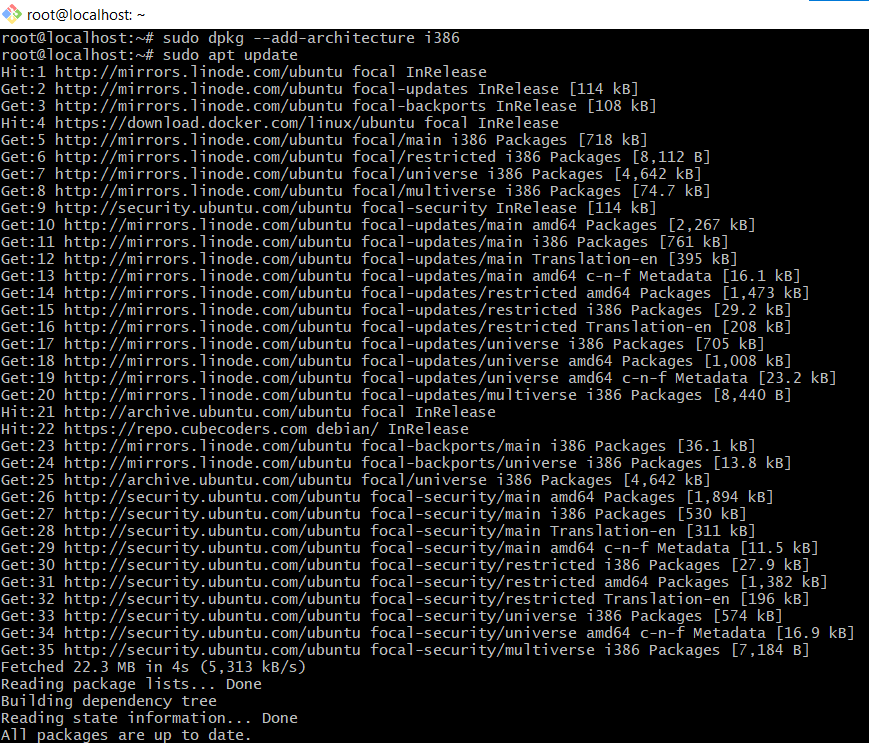
A pop-up screen appears with the Steam EULA, use the tab key to select I AGREE.
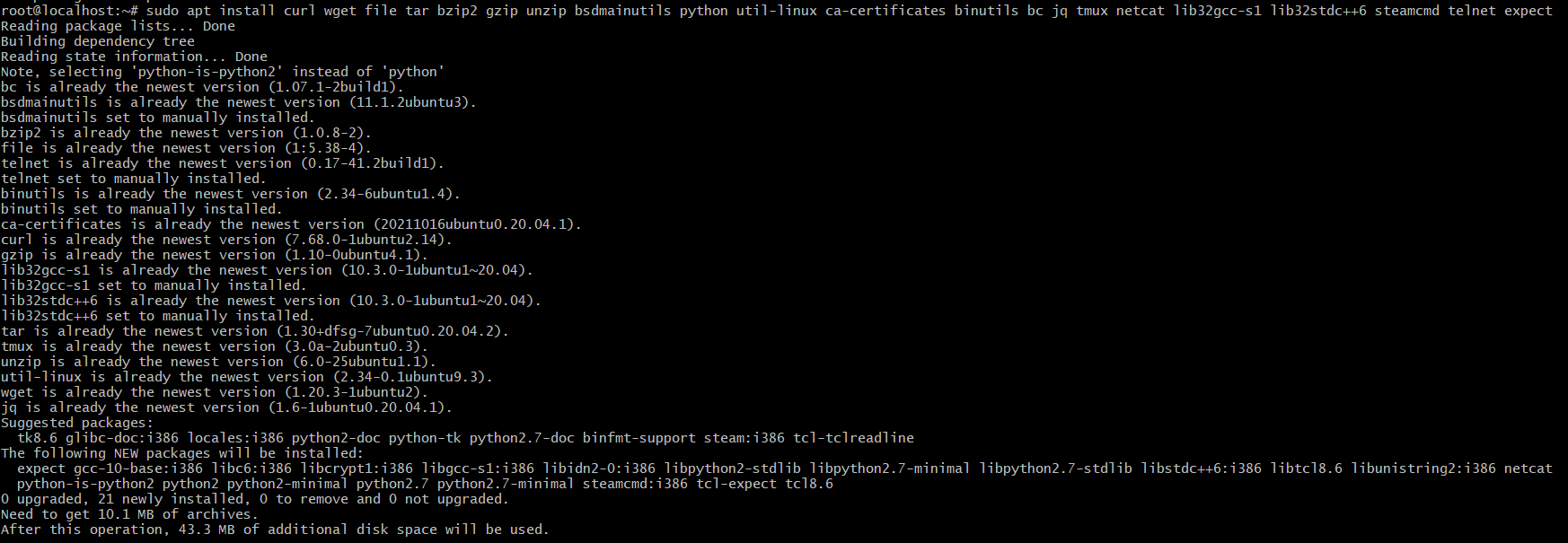
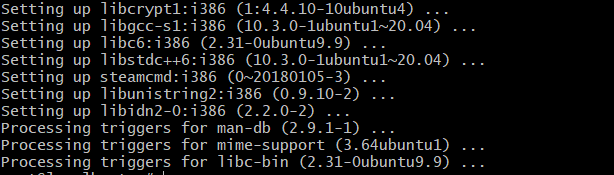
Create 7 Days to Die Server system user, and add the user to the sudo group
after updating the password it will ask for the details(custom) or press ENTER for the default
sudo adduser sdtdserver
sudo adduser sdtdserver sudo
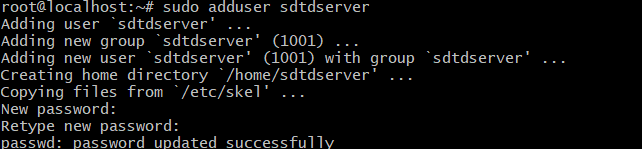
![]()

Switch your terminal session to the new sdtdserver user. You can exit your current session by typing exit and then initiate a new SSH session to the new username:
Download LinuxGSM
sudo wget -O linuxgsm.sh https://linuxgsm.sh && sudo chmod +x linuxgsm.sh && bash linuxgsm.sh sdtdserver
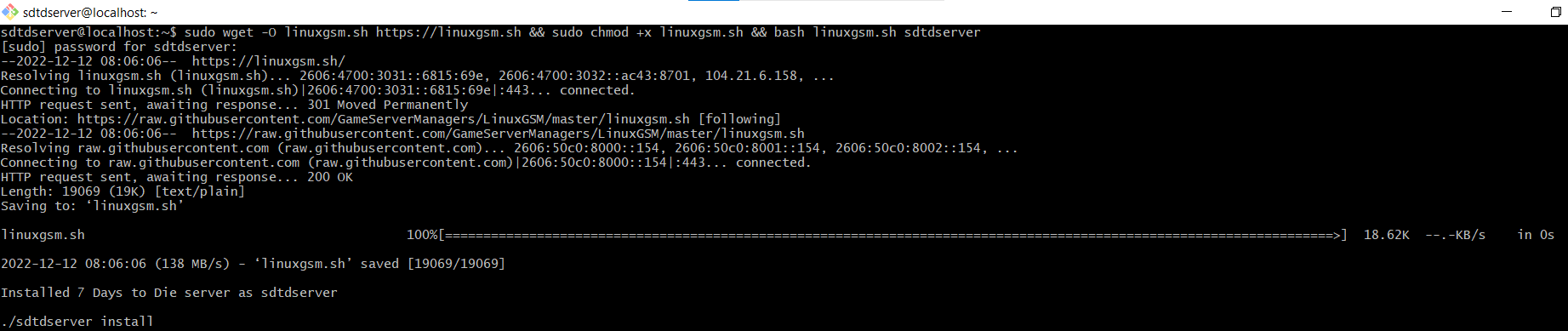
./sdtdserver install
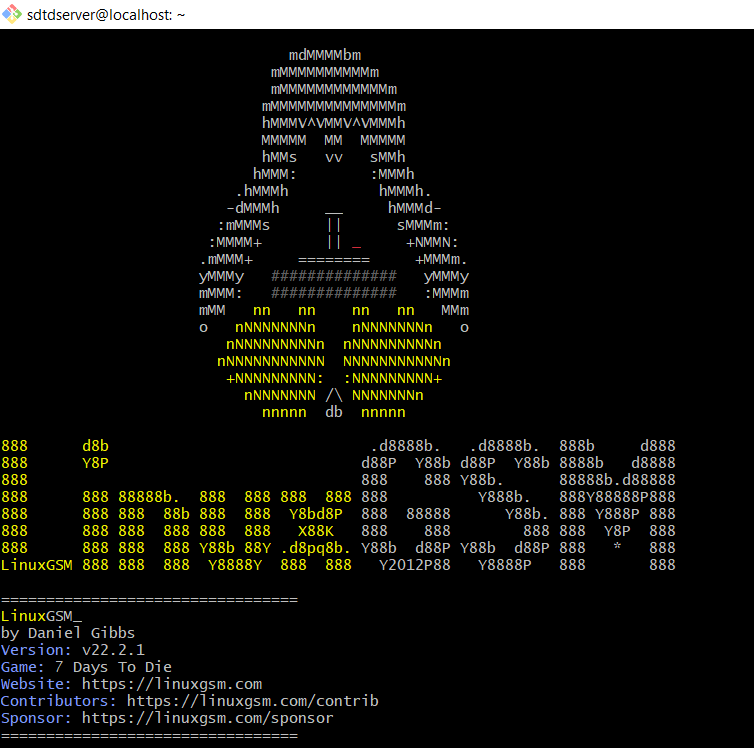
The prompt asks you to confirm the installation. Enter Y to continue
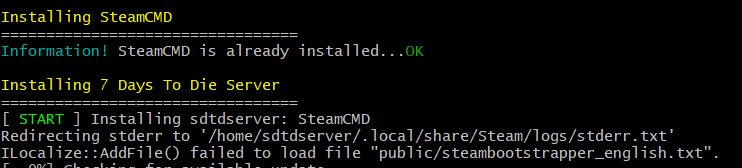
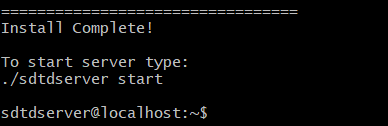
Launch 7 Days to Die with the below command
./sdtdserver start
![]()

Verify that your server is online (output displays its status as ONLINE)
Use Steam to fire up the game and connect to your server’s IP address
./sdtdserver details
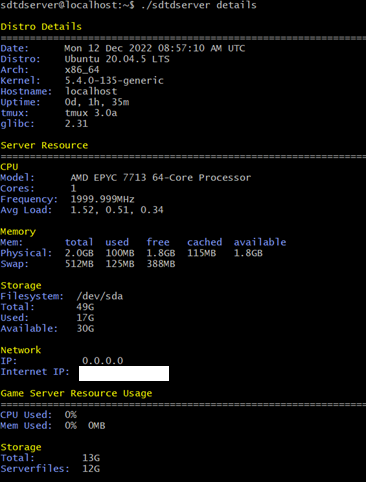
Be sure to take a look at our server hosting solutions below if you are looking to host a gameserver.