How to allow multiple RDP sessions at the same time?
Leave a comment on How to allow multiple RDP sessions at the same time?
Looking for a Windows VPS? Take a look here -> https://www.racknerd.com/windows-vps
Microsoft developed remote Desktop Protocol (RDP), enabling the end-users to connect to any remote windows system conveniently. After you finish this tutorial, you will know how to allow multiple RDP sessions simultaneously. In this article, we will be going through steps to allow multiple RDP sessions at the same time on windows servers in 2012, 2016, and 2019.
1. For allowing multiple RDP sessions you need to edit Group Policy. Login to your windows server and open “Edit Group Policy” (gpedit.exe).
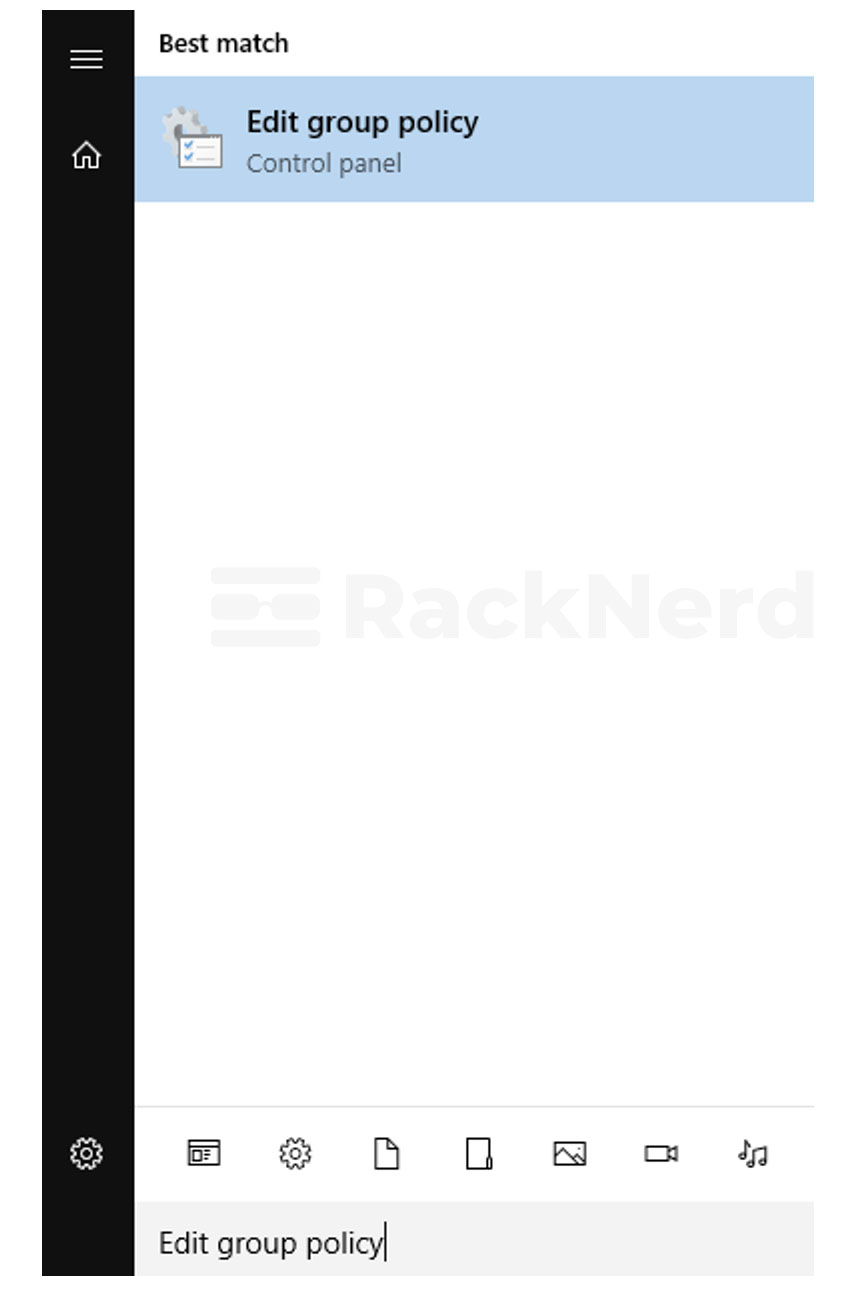
2. Next, navigate to Computer Configuration → Administrative Templates → Windows Components → Remote Desktop Services → Remote Desktop Session Host → Connections.
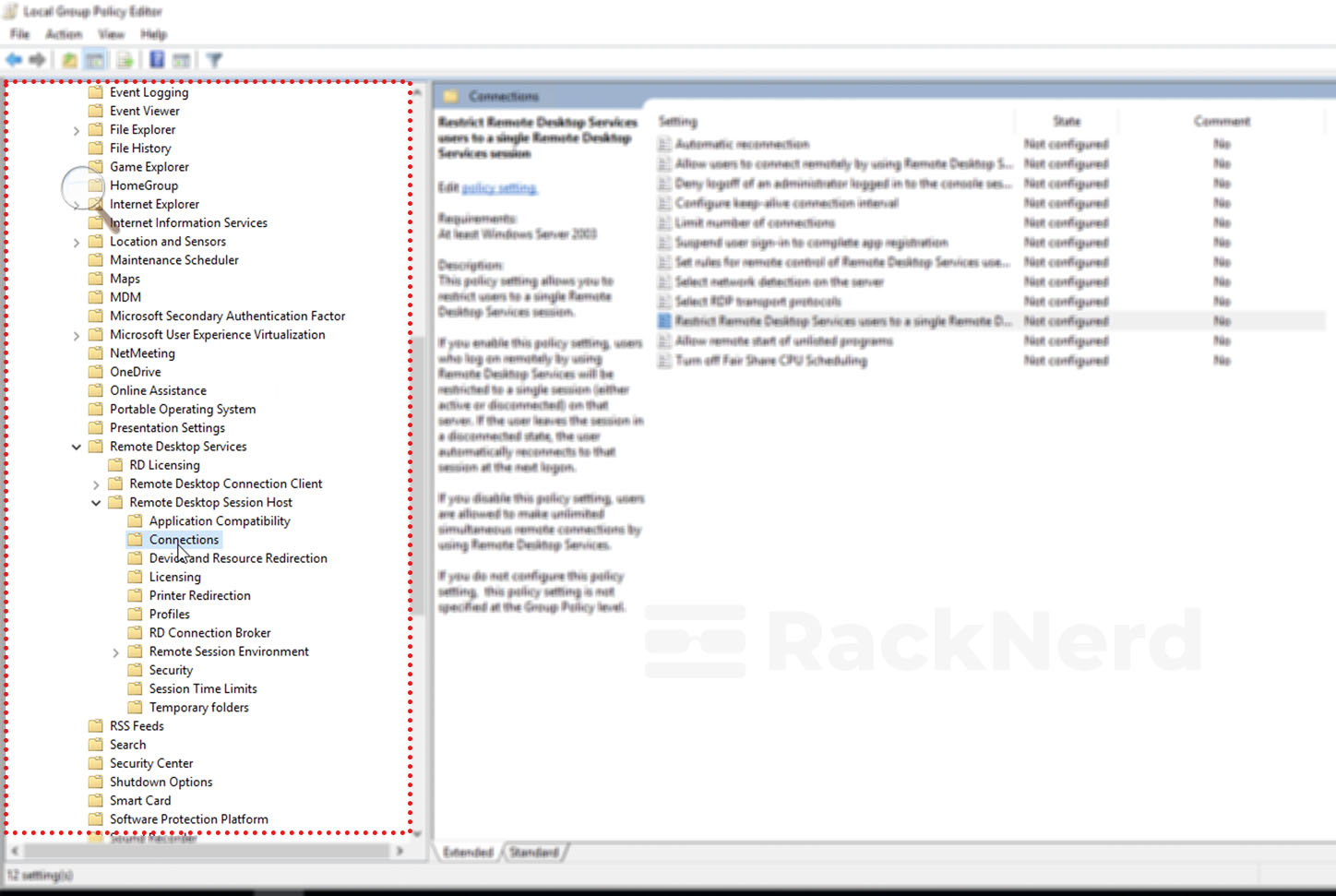
3. Double click on the Restrict Remote Desktop Services user to a single Remote Desktop Services session or righ-tclick on the Restrict Remote Desktop Services user to a single Remote Desktop Services session → Click on Edit.
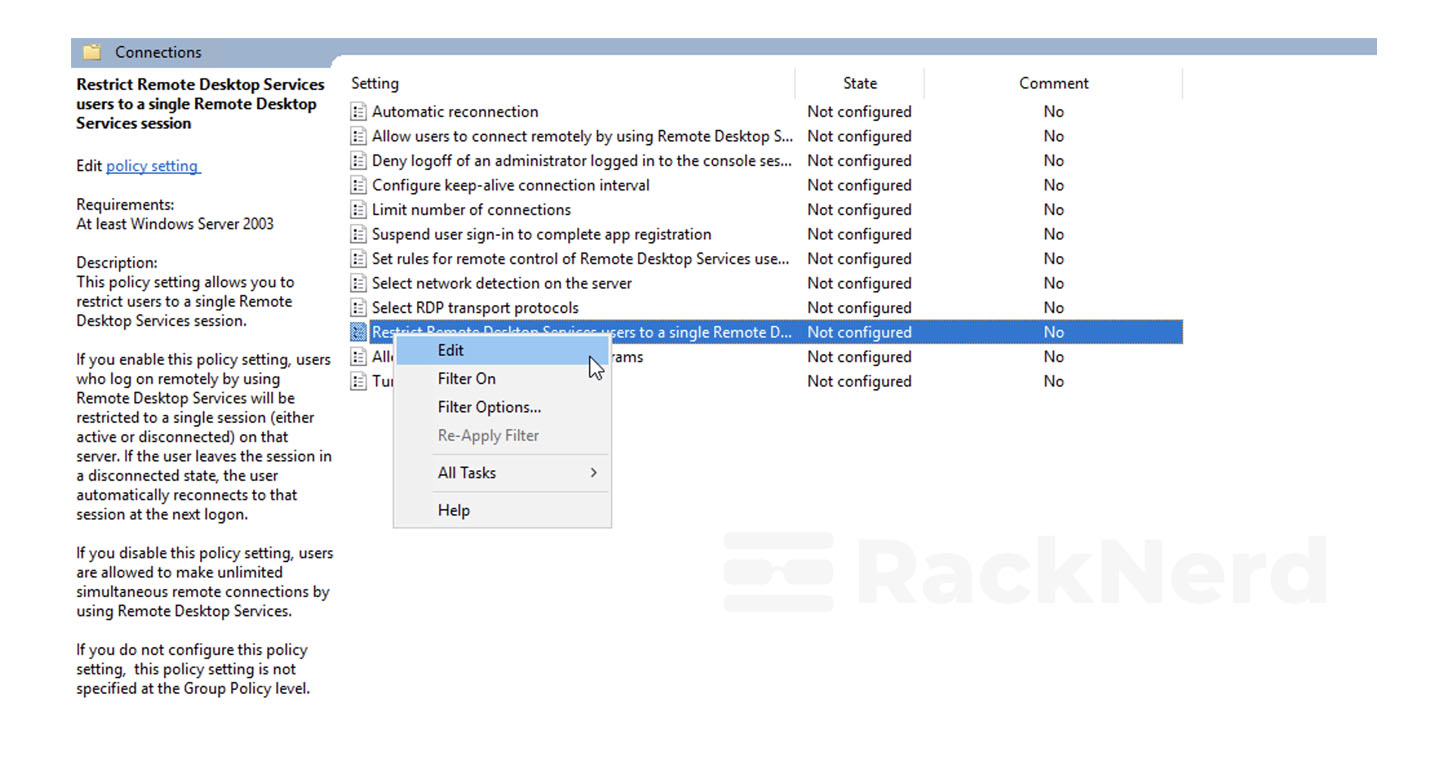
4. Finally, select Enabled → To save the changes, click on OK.
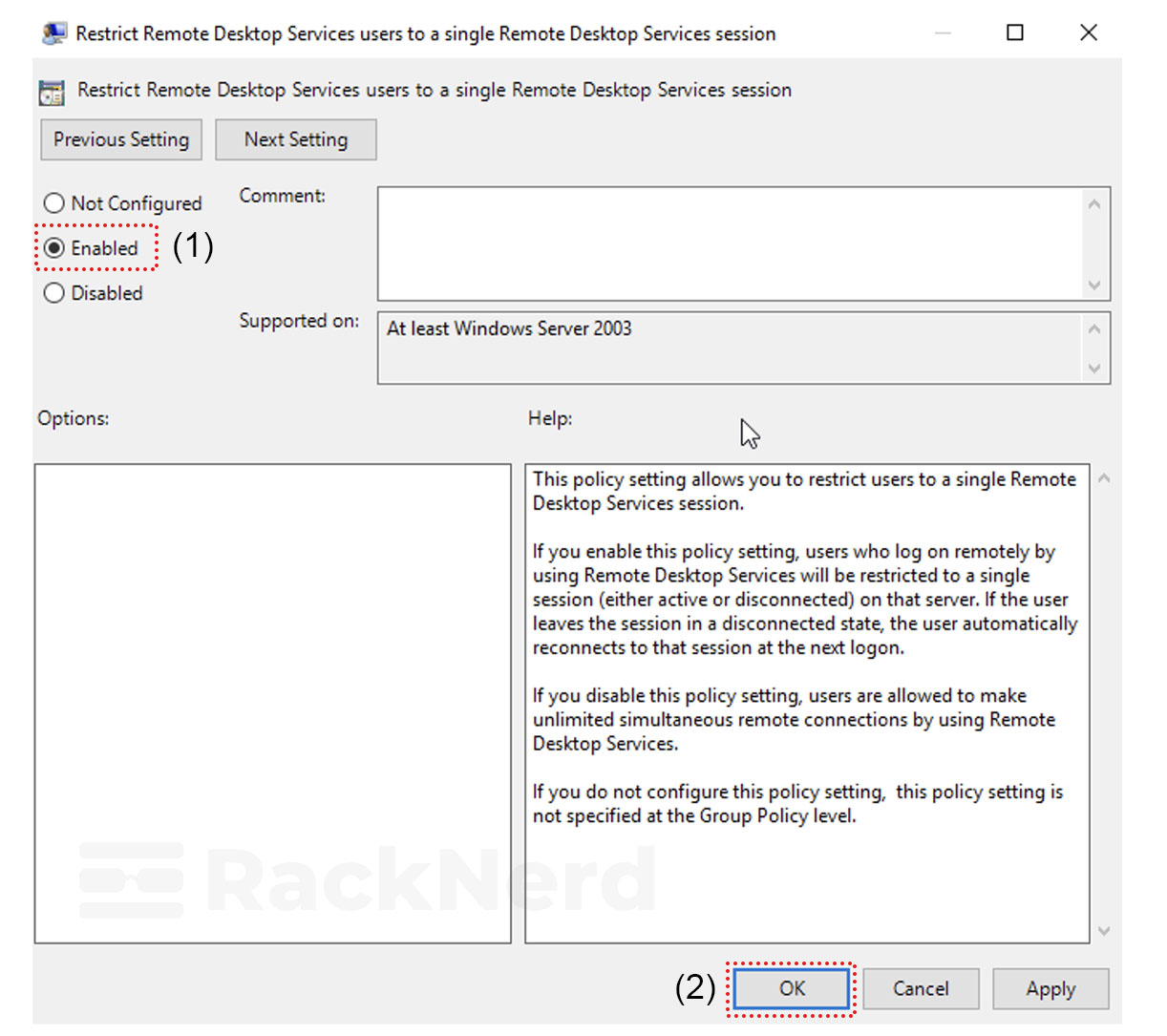
If you would like to disable the multiple RDP session support, follow the above steps until the 3rd one and at 4th select Disabled and save the changes.
Looking for a Windows VPS with RDP, and full Administrator access? Take a look at RackNerd’s Windows VPS plans here: https://www.racknerd.com/windows-vps
