[VPS TUTORIAL] How to Change Root Password on a VPS via SolusVM
Leave a comment on [VPS TUTORIAL] How to Change Root Password on a VPS via SolusVM
Changing the root password of your VPS in SolusVM.
STEP #1: Go to the VPS Control Panel https://nerdvm.racknerd.com/ and enter your Username and Password. The login credentials to this can be found in your welcome email, or by watching this video.
After logging in, this will take you to home page of your control Panel.
STEP #2: Click “Virtual Servers” at the top of your home screen within the control panel. This will list all VPS servers associated to your account.
STEP #3: Select the Virtual server that you wish to change root password of your VPS by clicking manage, this will take you to control page of your VPS, where you can manage your VPS.
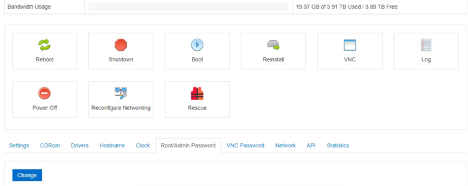
STEP #4: Select the “Root/Admin Password” tab and Click Change. Please allow a couple minutes, and then a strong password would be generated for your VPS server.
From there, you can then access your server via SSH using the new root password. Here’s a video tutorial on how to SSH into your server.
