How to Install BT.CN Control Panel
How to Install BT.CN Control Panel on your VPS or Dedicated Server
The below tutorial is written in English. Looking for the Chinese version of this tutorial? Check out RackNerd’s tutorial on how to install BT.CN Control Panel in Chinese here: https://blog.racknerd.com/install-bt-cn-chinese/
Are you from Mainland China, and you are seeking a free/viable alternative control Panel to cPanel or DirectAdmin? Then you may want to consider BT.CN, it is a Chinese based free control panel where you manage your websites, databases, etc.
Now, let’s jump into the next steps on how to install the BT.CN control panel. In this tutorial, we will be utilizing a RackNerd VPS running on Ubuntu OS.
Step #1: Login to your server via SSH
Step #2: Download the bt.cn control panel and run the installation
sudo apt-get update -y
wget -O install.sh http://download.bt.cn/install/install-ubuntu_6.0.sh && sudo bash install.sh
Enter y to continue the installation:
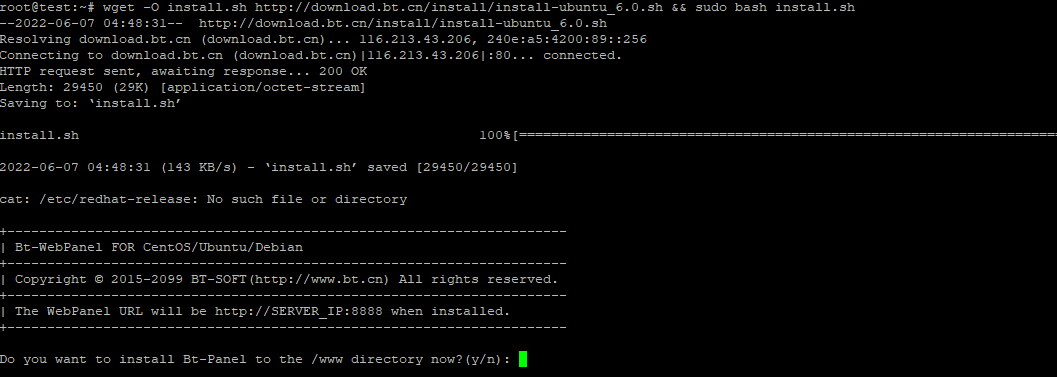
After your run the installation script, you will see the installation being completed in under a couple minutes, as demonstrated in the screenshot below:
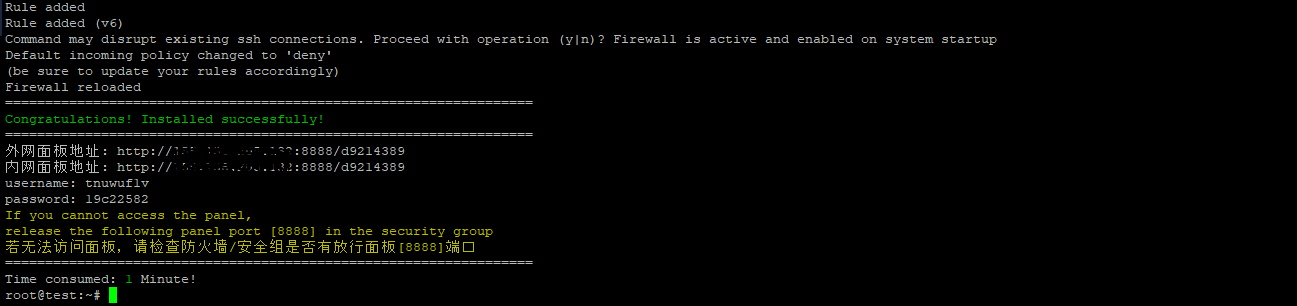
Step #3: Access the BT.CN control Panel
You can access your new control panel by entering the below URL in your web browser (replacing IP with your server IP address).
The initial login details will be displayed upon installation completion, as shown in above screenshot.
Once logged in, you will be prompted to change the password.
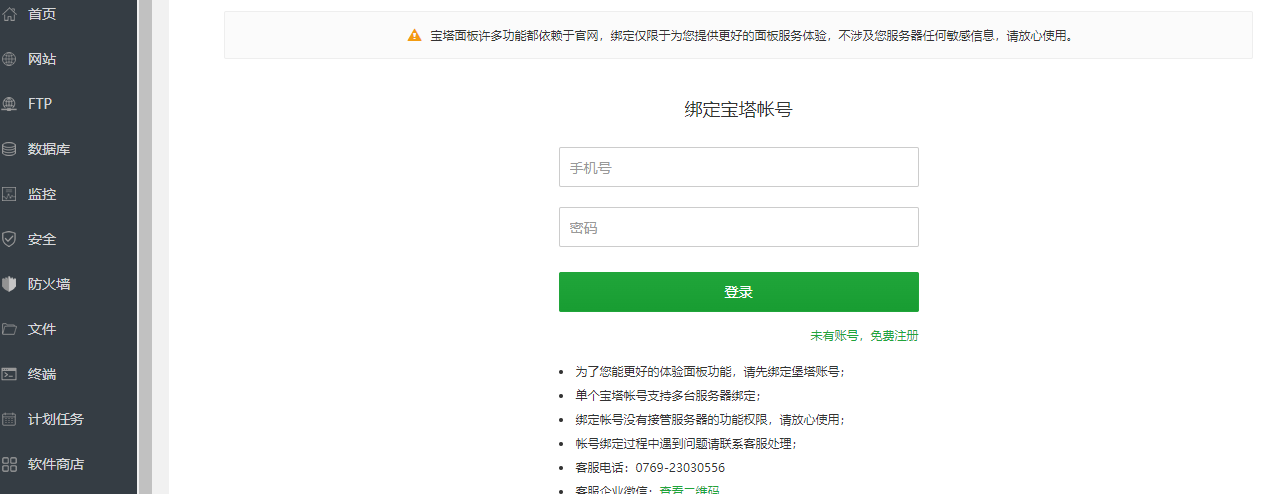
Congratulations, you have now successfully installed BT.CN on your server! If you are looking for a VPS to run BT.CN on, consider RackNerd’s KVM VPS plans here.
