Resolving Common WordPress Issues
In this tutorial, we will be walking through some common WordPress issues that you may be facing and how to resolve them.
COMMON ISSUE #1: “There has been a critical error on your Website”
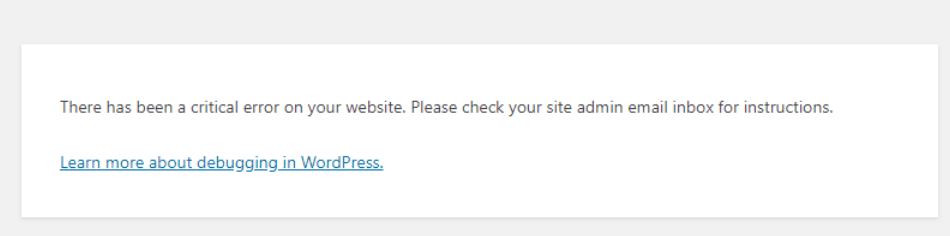
These issues are common among WordPress users, whenever they update plugin or make any changes.
To fix the above issue, we will walk you through how to Fix it via cPanel and on your VPS/Dedicated server.
If you are on a cPanel shared hosting account, please do the below:
- Login to cPanel Account
- Go to: Files > File Manager and locate the WordPress Installation files, it will be most likely under the home directory inside public_html/wp-content/plugins
- Enter into plugins folder and start renaming the plugins one by one and try loading your Website, by this way you can find out the isolated plugins blocking your access to WordPress.
VPS: If you are hosted within a VPS please log into your web control panel and follow the above steps, or you can also do it via the command line by navigating to your plugins directory and using the “mv” command in order to rename the individual plugin directories accordingly.
COMMON ISSUE #2: Internal Server Error

These types of issues are common among WordPress users when they make changes to rewrite rules in .htaccess file. Otherwise you can also face the above issue due to malfunction of your latest themes or plugins.
To fix the above issue, first rename the .htaccess file to .htaccess.bak and try loading your website. If it then loads then you may want to further review your .htaccess file in greater detail and identify what is causing it exactly.
COMMON ISSUE #3: Error Establishing Database Connection
Users can face the above issues due to any of the reasons below.
- Incorrect database credentials
- WordPress files Corrupted
- Corrupt Database
WordPress needs these details to talk to your database:
- Database Name
- Server Hostname
- Username
- Password
These details are stored in your wp-config file. In your WordPress installation root directory.
If anyone of these details are wrong, the above error would occur. Please try to correct them and ensure the credentials are correct.
If the above method doesn’t solve the issue, next thing you could try is to repair the corrupt database.
You can repair the corrupt database by adding the following line in your wp-config.php file:
define(‘WP_ALLOW_REPAIR’, true);
Now save the file and navigate to the below URL, replacing domain.com with your website’s domain name.
https://domain.com/wp-admin/maint/repair.php
It might take a while depending on the size of database. But this process will handle most of corrupted database issues.
Note: Once the above process resolves your issues make sure to remove the added line from your wp-config file.
Replace the Corrupt WordPress files:
To replace the WordPress corrupt files, you must download the latest WordPress configuration files and upload those new configuration files to your root directory by replacing the old configuration files.
If none of the above method resolves your issue, then it’s time restore the WordPress files and database form a recent backup.
COMMON ISSUE #4: Increase Memory Limit
To increase the memory limit of your WordPress website, you need add following line above /* That’s all, stop editing! Happy blogging. */ in your wp-config.php file
define(‘WP_MAX_MEMORY_LIMIT’, ‘512M’);
