Recommended Optimization Steps for Mattermost
Leave a comment on Recommended Optimization Steps for Mattermost
Mattermost is a free Slack alternative (and a free Microsoft Teams alternative) – it’s open source, and self hosted! You can host your own Mattermost server within a Linux VPS from a VPS provider such as RackNerd. In a previous tutorial on the RackNerd blog, we covered how to install Mattermost on a Linux VPS. If you haven’t read that tutorial yet, you can check it out here.
In today’s tutorial, we will go over how to optimize your Mattermost installation after you have installed it. Here are our top ten suggestions for enhancing the experience and productivity for your Mattermost installation.
1) Update the Mattermost Server
Every new release of Mattermost sees a significant improvement, and updating just takes a little time.
Your users will have access to new features, enhanced user interfaces, bug fixes, and ensured mobile app compatibility when you regularly upgrade your Mattermost server.
Frequent server upgrades are essential to maintain an optimized user experience because a lot changes every month.
2) Add plugins
The Mattermost platform can be extended and customized through plugins. From the Main Menu > Plugin Marketplace, you can quickly install them. If you want Mattermost to be more potent, consider installing and enabling the following general use plugins:
- Use Jitsi or Zoom to enable screen sharing and audio/video conferencing.
- Use Matterpoll to create polls.
- Use GIF Commands to share GIFs.
- Use Memes to make and distribute memes.
- Create private reminders using Remind.
- With Todo, you can create and share to-do lists.
- Use WelcomeBot to personalise welcome messages for new users.
3) Switch on Automatic Extended Sessions
It is frustrating for users to be logged out. By automatically refreshing sessions whenever they use the desktop or mobile apps, you can keep your users hooked in to Mattermost.
Extend session length with activity can be enabled in the System Console under Sessions.
4) Turn on Full Content Push Notifications
Mobile push notifications are essential for real-time communication delivery. The most helpful notifications are those that show the entire contents of the message, including the sender’s name, the channel name, and the message body.
Enable Push Notifications to “TPNS” under System Console > Push Notification Server.
Customers of E10 and E20 can implement HPNS with production-level uptime SLAs.
Set “Full message contents” under System Console > Notifications > Push Notifications.
Customers of the E20 can enable ID-Only push notifications so that the contents of the notification message are not sent through Google Firebase Cloud Messaging (FCM) or Apple Push Notification Service (APNS) before reaching the device.
5) Turn on Custom Emoji
Emojis can be used in your messaging to convey ideas like emotions and movements. Because it allows users to design and share their own emojis, Custom Emoji provides greater versatility.
Enable the Emoji Picker by going to System Console > Emoji.
Go to System Console > Emoji > Turn on Custom Emoji to activate.
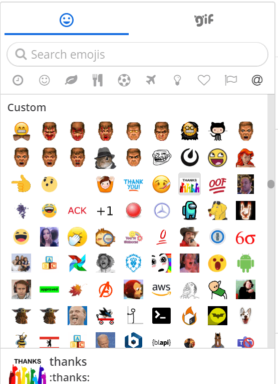
7) Make Link Previews Active
For links exchanged in messages, link previews provide a visual preview of the pertinent material.
Enable Link Previews in System Console’s Posts section.
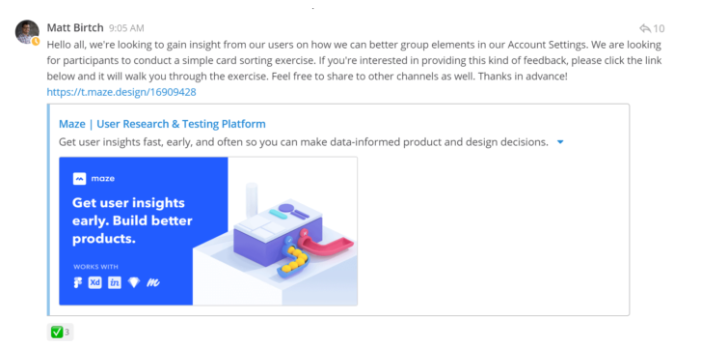
8) Turn on Batch Email Notifications
It is possible to group email notifications together to prevent users from becoming overloaded with emails.
Enable Email Notifications in the System Console’s Notifications section.
An SMTP email server needs to be configured for email notifications.
Enable Email Batching in System Console’s Notifications section.
If you are operating your deployment under high availability, email batching is not possible.
9) Turn Elasticsearch on (E20)
Elasticsearch (available in E20) offers enterprise-scale search performance that is optimized. Dots, dashes, and email addresses yielding unexpected results are just a few of the problems that Elasticsearch resolves with full text database search.
Indexing can be enabled by going to System Console > Elasticsearch.
Setting up an Elasticsearch server is necessary in order to enable Elasticsearch.
10) Examine Unusual Features
In order to get customer feedback on new features and product improvements, Mattermost frequently launches experimental features. For instance: Innovative Sidebar Features
Custom, collapsible channel categories, unread filtering, and many other improvements to managing channels in your sidebar are among the new sidebar features.
Activate: Sidebar Experimental Features > System Console Experimental
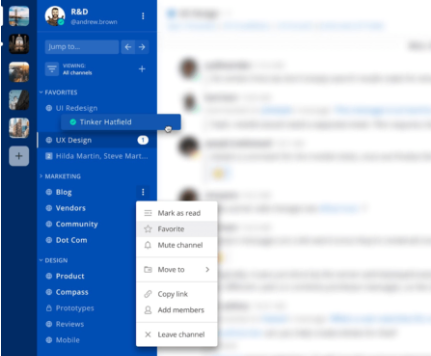
These are some top 10 recommended follow-up steps to take after you install your Mattermost server. If you are looking for a VPS server in order to host your Mattermost chat server on, be sure to check out RackNerd’s server hosting solutions below!
