How to Monitor Server Load on a Linux VPS
Leave a comment on How to Monitor Server Load on a Linux VPS
The following tutorial assumes you already have a Linux VPS set up with root SSH access. This tutorial is applicable to all major Linux OS’s including but not limited to CentOS, Ubuntu, Debian, Fedora, and AlmaLinux installations.
Are you wondering about more details about how to monitor the server load on your server? And how to narrow down what processes are attributing to the server load?
Server load on your VPS/dedicated server can be caused by the excessive usage of the system resources – it is generally caused by one or multiple processes that are running within your server. Excessive usage of system resources like CPU, Memory, Disk space can lead to a higher server load average.
It is advised to frequently monitor the load on your servers so you can get an idea of whether or not you need to upgrade to a more powerful system, or if you need to further optimize your applications running within the server. In this tutorial, we provide you some simple ways to identify the load on your servers and potentially fix it, before you consider upgrading your server hosting plan.
The most utilized method for checking the load on server is by running “top” command. This command provides a detailed list of processes as well as the server load.
Server loads can be viewed by using “w” and “uptime” commands on your server, such as demonstrated in the below screenshot.
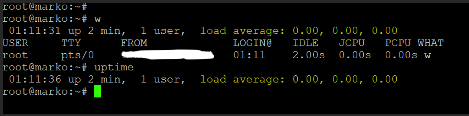
Monitoring server load using “top” command
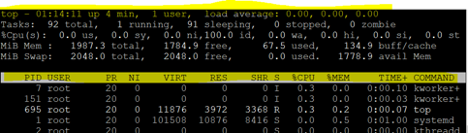
Check Memory usage on your VPS server
You can check the memory/RAM usage on the server by running command “free-m”

Check the Process List usage
The command to check is “ps auxf”
This will help you identify the which process in your server is consuming more resources.

These are some of the standard methods everyone can follow and fix the load issue on your VPS server, you don’t need to be a Linux genius to identify the problem!
If you have any questions, please feel free to let us know by leaving a comment below or by reaching out to us via support ticket!
